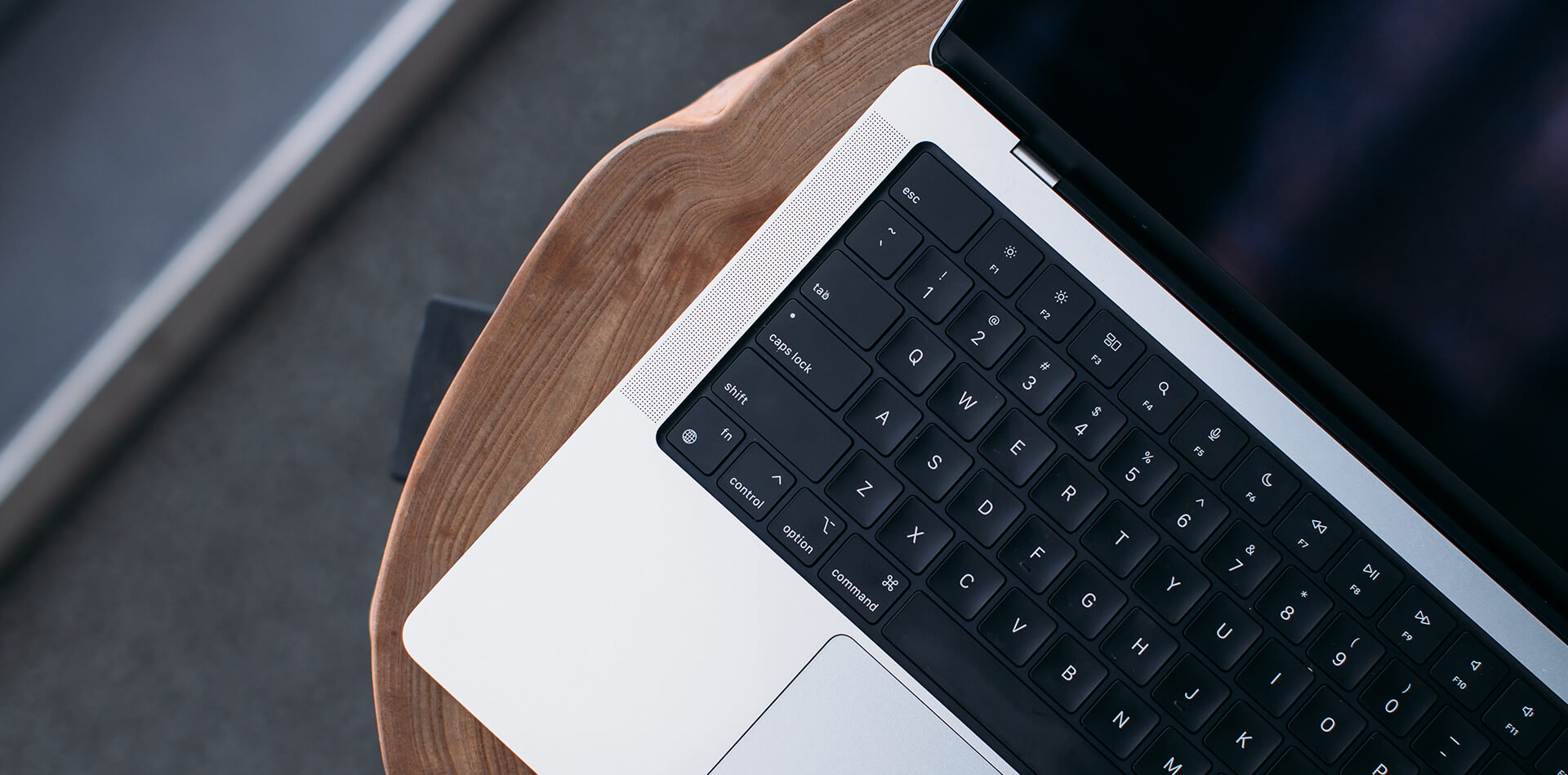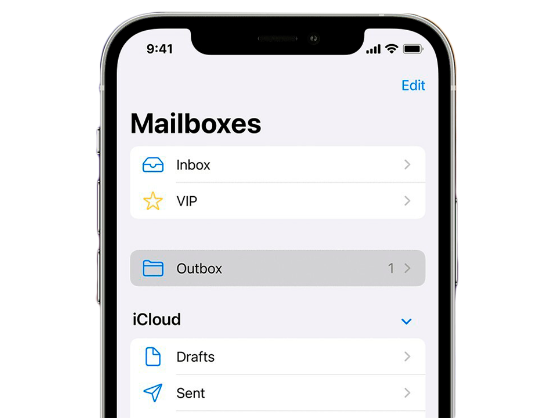If your MacBook’s fan starts sounding like an aeroplane, it could be a sign that your device is overheating.
Apart from the annoying sound, there are many other concerns about an overheating MacBook. You may find your battery drains faster, and your internal components can be damaged or worn by excessive heat.
Keeping a MacBook cool, like any computing device, is essential for preserving its performance and keeping it in excellent repair.
This article will investigate why your Macbook may be overheating and what you can do to keep it cool.
What makes my MacBook overheat?
There are many reasons for your MacBook getting hot; some are temporary, while others indicate a more severe problem. Some issues are caused by faulty hardware, while others are caused by software.
Excessive Processes and Applications
At times when you are running too many intensive processes at the same time, your MacBook will overheat as the processor attempts to cope. An older machine will run hot more often, but newer models can also struggle to keep cool when the processor is excessively burdened.
Gaming and other graphics-heavy programs, such as Photoshop and video editing apps, often cause temporary overheating. This is typical normal.
Crashing and Freezing
It might seem strange to say that your MacBook freezing can cause overheating, but in this case, it refers to those times when your device crashes.
Excess energy is utilised when your device attempts to resolve issues, and this causes overheating.
The Macbook can also power off if the heat is too high and the sensors register this on the logic board.
Multiple Browser Tabs
Every tab left open on your browser uses energy that overloads the system and causes the processor to run hot.
Internal Fan Problem
MacBooks all have inbuilt cooling systems that regulate temperature. Sometimes the fans themselves can fail, or the SMC (System Management Controller) that controls your system hardware can struggle to keep the fans working efficiently.
Air Vent Blockage
Your air vents are designed to help air circulate around your system to regulate the internal temperature. They are prone to becoming clogged with dust and dirt that will prevent air circulation and cause overheating.
Example of a clogged MacBook Pro 2017, this should be cleaned by a professional:
Need help fixing this issue? We offer repair solutions to this issue as a service.
Use our mail-in service
Old Software
Out-of-date operating systems and software can lead to problems with inefficiencies and compatibility that causes your MacBook to be overworked and get hot.
Malware or Viruses
When a MacBook has a virus, unknown processes will run in the background that could overwork your CPU and cause overheating.
How to Prevent Your Macbook From Overheating
If you notice your fan working hard or feel excessive heat from your MacBook, it is a good idea to work through the potential issues in an attempt to resolve the problem.
Assess Your CPU Performance
The CPU (Central Processing Unit) is the engine of your MacBook, and when it is overworked, it generates excess heat.
You can assess its performance using the activity monitor tool in the utility folder.
Under the CPU tab, you can see the applications consuming more resources. Close any intensive processes to reduce the load.
You can also check the RAM performance here, as it may also be affecting performance.
In the long term, you can uninstall unneeded software that may impact your system’s background processes.
Example of Activity Monitor Application:
Close Excess Browser Tabs
It is easy to keep open browser tabs “just in case,” but too many can overwork your system. Try to close tabs as you go, as this will speed up your browser experience and reduce the load on your system.
Clearing your cache can also be helpful. You can always bookmark your favourite tabs to access them easily in the future.
Adjust Your Graphics Settings
Older MacBooks have two graphics cards, one that is dedicated and is perfect for gaming but uses more power. The other is integrated and uses less energy.
You can explore what graphics card you have in the About this Mac tab.
You can set up automatic graphics switching to optimise the usage and reduce strain on the system when the dedicated graphics card is not required.
Reset the SMC
You can reset your SMC to resolve chip errors in three easy steps. Hopefully, this will ensure that your fans are controlled accurately to regulate your device’s temperature.
– Shut down the MacBook
– Press Shift/Option/Control/Power and hold for 10 seconds
– Turn your MacBook back on
Do Your Updates
Keeping software and your Operating System up to date is vital. New versions will often resolve glitches and issues that can solve overheating problems.
When your macOS is up to date, your Mac should run smoother and use less energy.
You can check for updates under system preferences.
Avoid Unbranded Chargers
It can be tempting to buy an unbranded charger to replace a damaged or lost one to save some cash. Unfortunately, you are more likely to end up with a poor quality one that can cause your Mac to overheat and potentially damage the logic board long term.
Not using an Apple product could also be a safety issue.
Check your Fans
Excessive fan noise can be attributed to faulty fans.
You can use Apple diagnostics to search for hardware errors.
– Plug into a power source and disconnect all peripherals.
– Restart and then press the D key and hold while the system reboots. A scan will launch, and the results will appear on your screen.
– Look for any PFF error codes which will indicate a faulty fan. If this is the case, contact a professional to get a repair.
Maintain the Airflow
MacBooks, like any laptop, rely on ventilation to prevent overheating. Ensure your vents stay unclogged and clear by cleaning with compressed air.
You should also use your device on a hard surface to prevent soft materials from blocking the vents. Using your MacBook on a stand is even better, allowing air to circulate underneath the device.
Reduce Multitasking
Limit the time you use intensive applications as the CPU will generate excess heat.
You should also minimise the number of apps you use simultaneously because stacking processes means your CPU will need to work harder and therefore create more heat.
Check for background applications and close them if they are not needed.
If you are concerned about your MacBook overheating and unsure what it is caused by, get in touch with us at Absolute Circuits, where we can investigate the problem and take care of any repairs needed.