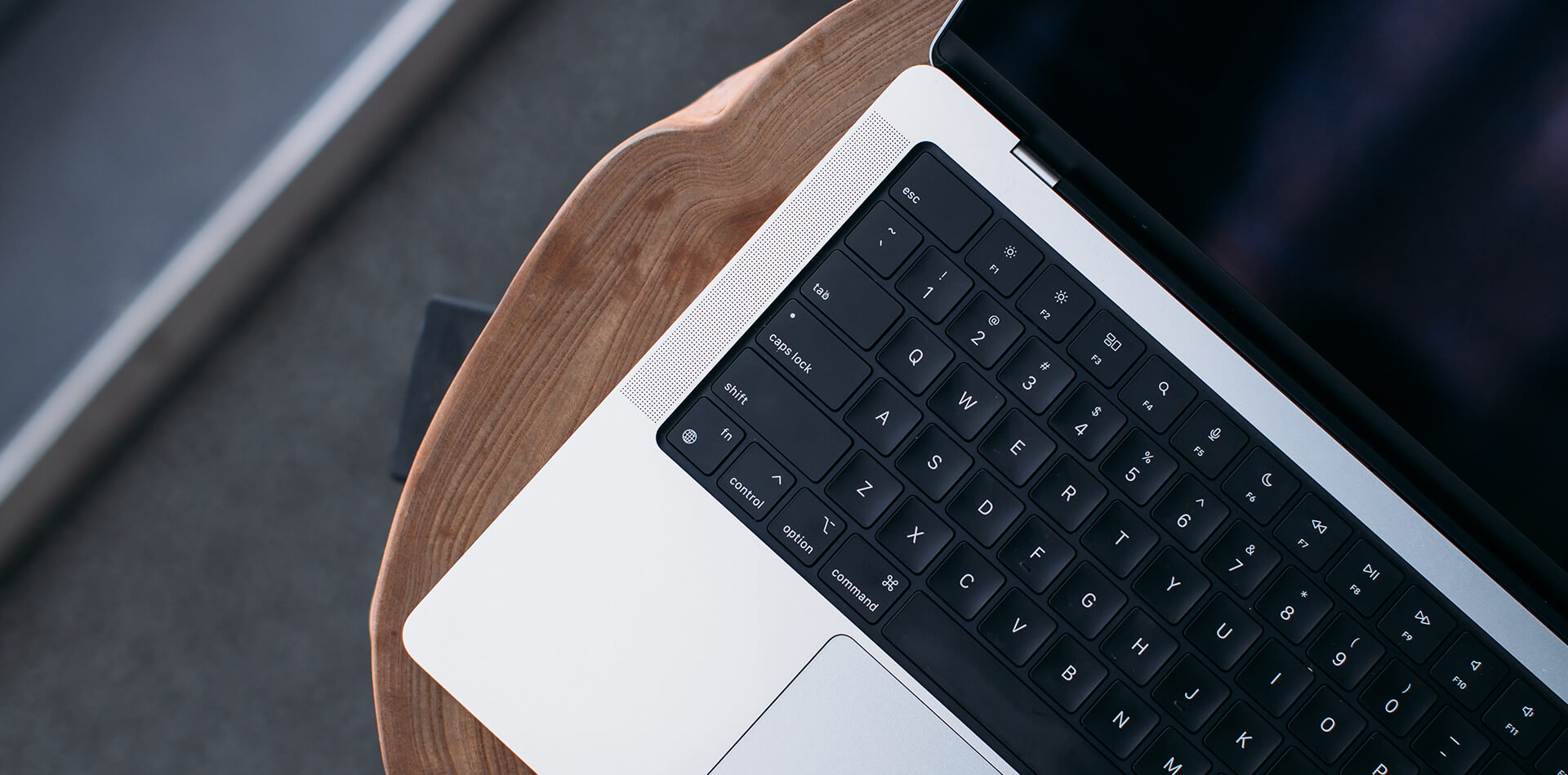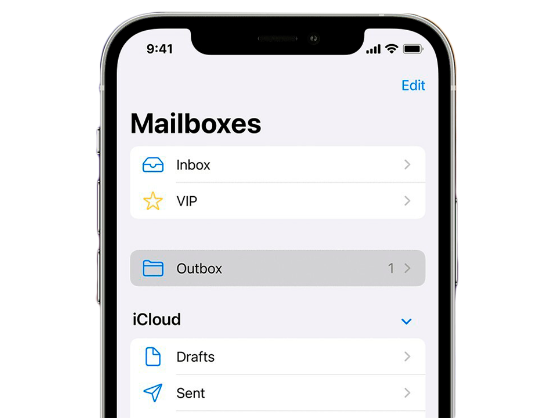What should you do if you discover that your MacBook, MacBook Air or MacBook Pro isn’t charging? It can be worrying to see your battery draining with no way of recharging, so it is something you need to tackle urgently.
This article will help you identify the problem with charging, improve battery performance and take the appropriate actions to enable your MacBook to charge effectively.
How to Find Out Why My Macbook isn’t Charging
Before you can fix the issue, you need to identify the cause. First, follow these simple steps to check out what is causing your MacBook not to charge.
Check that you have properly plugged in your MacBook by disconnecting the cable and plug and trying again. Sometimes it is as simple as not pushing in the cable ends completely, leading to panic.
Check your power source. If you are using an extension, try plugging directly into the wall socket or a different socket.
Inspect your power adaptor and cable to look for faults. Over time the cable may wear or tear. There may be signs of burnout. If you try out a different charging cable and adaptor, you can test to see if that is where the problem lies.
Are you using the cable and adaptor that came with your device? There are a wide variety of cables, including USB-C and MagSafe cables. You must ensure that yours is compatible with your device.
Feel the temperature of your power block. If it has overheated, it may cause it to not function.
Inspect the AC port on your MacBook as sometimes dust accumulates and prevents a good connection.
These are the most likely reasons you cannot charge your MacBook. Once you have isolated the problem, you can replace the right part of your charging system, and the situation should be resolved.
If you have carried out these simple checks and cannot find a problem, you will need to look further into the issue. Let’s look at some other things you can do for a MacBook Air or a MacBook Pro that isn’t charging.
Things to Check if your MacBook Pro or MacBook Air isn’t Charging
Once you have eliminated the possibility of a physical problem with your charger or power outlet, it is time to carry out other checks that may improve the charging situation.
Software Issues
The macOS Monterey 12.2 update caused a bug that allowed some batteries to empty too fast when in sleep mode. Updates have solved the problem, but if you have not updated your device, you may still be experiencing fast battery drainage.
Always update to the latest OS version by doing a software update.
MacBook Pro Battery Recalls
There have been a few instances where Apple has issued recalls for MacBook Pro models with concerns over the battery performance.
Back in 2019, some MacBook Pro models were recalled because of battery overheating worries.
From 2015 to 2017, some Pro devices were also recalled.
Between 2016 and 2017, some Pros were recalled because of a problem with the expansion of the battery.
You can find details of models recalled here.
MacBook Charger Recalls
A number of older Mac chargers have been the subject of Apple recalls. If your model is between 2003 and 2010, it is worth checking here to see if you need to change your charger.
MacBook Battery Resets
Whether you have a MacBook, MacBook Pro or MacBook Air, the year of your model and the type of chip used will determine how you carry out a battery reset.
MacBook Models Before 2012
Older MacBooks had removable batteries. To reset, you can take out the battery, disconnect the power adaptor, and then press and hold the power key for ten seconds.
You can then replace the battery and plug the adaptor back in. This restart will often get your device back charging.
MacBook Models without a removable Battery
Most models after 2012 have a built-in battery. It is a built-in unit that cannot be easily taken out.
To reset the battery in newer models, you must reset the SMC (System Management Controller). This is the part of your logic board that controls the power.
The process of resetting the SMC depends on whether your model has an Intel chip or an Apple chip.
How to reset your MacBook SMC if you have an Intel Chip
First, shut down your Mac device.
Connect to a power source
Press and hold the Control, Shift, Option/Alt with the Power Button for four seconds
Release all the buttons together
Restart the device
How to reset your MacBook if you have an M1, M1 Max or M1 Pro Chip
You cannot reset the SMC on Apple models with an Apple chip as it does not exist. Instead, the processes controlled by the SMC are embedded inside the chip itself.
Apple advises that you can reset it by turning your device off and restarting it.
Battery Health Management in a MacBook
If you have enabled energy saving in your battery settings, it may be that your device pauses charging to extend the battery life. You may also find that it will not charge until the battery is drained by 90% or charge once your battery is 80% full.
You can turn off this feature to resume charging immediately.
You may find that some processes drain your battery more quickly. Indeed, if you are doing video editing, gaming or multiple processes, you may find that your battery cannot cope. You can look at your battery settings to see how you can optimise usage and save energy by adjusting the sliders to maximise battery performance.
Is your MacBook battery failing?
If your MacBook battery is not charging or is draining very fast and unable to hold a charge, it may be that your battery is failing.
In the Menu bar, you can click on the battery icon. A service battery message indicates that you must replace your battery. Old batteries often lose their performance.
What to do if troubleshooting does not fix your charging issues on a MacBook, MacBook Air or MacBook Pro?
If, after working through all the above suggestions, you still have trouble with charging or battery performance on your Apple device, get in touch with us at Absolute Circuits. We are a small business dedicated to Apple repairs offering a competitive service by an Apple-certified technician.